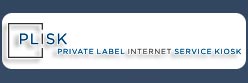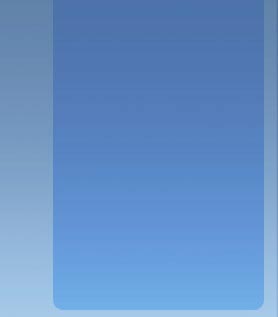|

The following are the steps used to retrieve an authorization (EPP) code for a registered domain name at PLISK.
- Go to the PLISK Secure Domain Management Control Panel
- Login to your user account.
If you do not know your user name
(perhaps, for example, you were a customer of PLISK through Snapnames or another partner)- Your user name will be the username assigned to you by the partner.
For SnapNames accounts, look in the confirmation email they sent to you at the time you acquired the domain name - these usernames begin with "sn-" and are all lower case. SnapNames created some user names with sn-301- or sn- at the beginning when creating user accounts for their buyers. If you cannot retrieve the email sent by SnapNames at the time of their account creation, it is frequently sn-[snapnames username] or sn-301-[snapnames username].
If you do not know your password- Click Here
(this requires your user name, as above) - Enter in your User ID (this is your User Name) and click request.
- A password reset email will be generated and sent to the email address on file for the user account.
- Follow the instructions within that email to reset your login password.
- Once you are logged in, you are presented with your list of domain names.
- Click on the domain name you wish to retrieve an auth code for.
- The Authcode is displayed on the 'General Info' tab (which should be the initial page displayed for the domain name.
- You should also make sure that the 'Transfer Prohibited' ("Lock") status is not active for the domain name if you are planning to transfer the domain to another ICANN Accredited registrar.
The lock is on by default, in order to protect customer domains from unauthorized transfer. If you wish to transfer the domain away from PLISK, you will need to unlock the domain.To disable 'Transfer Prohibited' status and "Unlock" the domain:- While viewing the AuthCode for the domain (above), click on the Miscellaneous tab.
- Make sure there are no checkboxes clicked under Client, (toggle the checkbox on or off by clicking it)
- Click the Save button.
- The domain will be unlocked after clicking Save with no checkboxes.
|
|